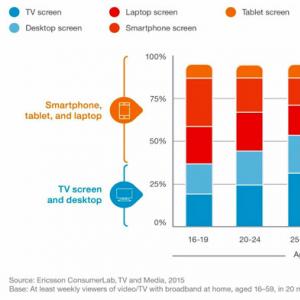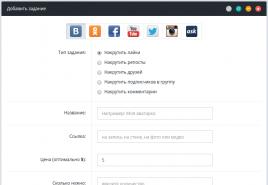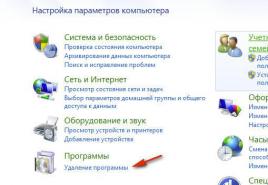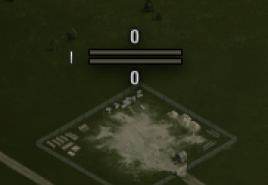Как обойти подтверждение аккаунта гугл при загрузке. Как обойти подтверждение аккаунта гугл при загрузке iCloud activation lock против FRP - кто лучше
Factory Reset Protection (FRP) also known as Activation lock is a security feature to protect your Android device from unauthorized access.
Lately, a number of Android users (Samsung, Google Pixel, LG, Sony, HTC, ZTE, and more.) were having issues with frp lock bypass. And the number is increasing day by day, every now I see users posting on Android forums how to bypass frp, how to bypass gmail account verification or Samsung account bypass using modded apk files.
I have written an ultimate guide to bypass FRP no matter what version of Android your device is running.
FRP was released with Android lollipop (5.0) and currently the latest version is Android 8.0 Oreo. So keep in mind that it has become a bit harder to bypass it but not impossible. Read the complete guide on how to unlock your phone.
Fortunately it is the only-guide you’ll need to unlock your phone.
And I am serious take my words for it…
By the end of this guide you should be able to bypass Factory Reset Protection using FRP Bypass apk or using alternative methods.
Here is everything you need to know about Android FRP bypass apk and how to bypass it using this app and other alternative unlock methods.
Read more to get answers to all questions related to FRP and reset reactivation lock on your Samsung smartphones and tablets running Android OS.
What is Android FRP Bypass?
FRP a.k.a Factory reset protection. Google introduced this security feature with the release of Android 5.0 Lollipop in 2014.
It protects your Android devices from unauthorized access if you lose your phone, stolen or someone does a factory reset without your permission.
For example, a phone with Activation lock enabled is stolen then someone with your Google Account password or screen lock information can only get access.
All Android Smartphones manufacturers have now implemented the new security feature including Samsung, Google (Pixel and Nexus series), LG, Sony, HTC, and Huawei latest flagship devices.
Google is now serious about ensuring the user privacy and security. For this reason, they released a new feature called app permission manager with Android Marshmallow.
Here is the download link for Samsung bypass google verify FRP app.
File Name: Samsung frp settings.apkFile Size: 83.08 KB File Type: application/vnd.android.package-archive File extension: APK
After downloading the apk, you can follow rest of the step-by-step guide below on how to bypass Samsung account using the app you’ve just downloaded. If you’re having any issues downloading the app apk or bypassing the Google account, feel free to let us know in the comment section.
Samsung FRP Bypass
Follow the steps to bypass Google account verification after hard resetting your Samsung Galaxy device.
Samsung is now serious about your security and privacy, they are now taking the right measures to protect your personal data. Most of us are happy with the security but at the same time, you’ll get annoyed when you’re locked out of your device and unable to get access to it due to FRP lock.
Samsung’s old devices such as the Galaxy S3, S4, Note 3 and so on were not having this feature but the newly released devices such as Galaxy J5, J7, Galaxy C5, Galaxy Note 5, S6 Edge, S7 Edge, Galaxy S8, and S8 Plus are having it and if you , you’re certain to get your phone locked unless you provide the right Google account verification, it had before. In most cases, users forget their email or password and are stuck on the Google verification screen. But you don’t to have worry as I have got you covered.
Thanks to the anonymous developer who has released an APK app that can help you to bypass the Google account verification step and then erase everything to get access back to your normal Samsung Galaxy device.

This device was reset. To continue, sign in with a Google Account that was previously synced on this device.
1. Bypass Samsung FRP without PC 2019
I have personally made my first video tutorial on how to bypass it on the Samsung Galaxy J7 16 running Android 6.0.1 using a loophole found in the Android keyboard settings. I working on other videos for latest Samsung flagship devices that includes Galaxy S9 Plus, Galaxy Note 9, S8 running Android 8.0 Oreo.
Here is the video tutorial:
Instructions are clear but if you still need help, just comment down below and I will try to respond to any questions asap.
2. How to bypass FRP on Samsung devices
Before you get started, You’ll need to have access to any of these 2 things:
- OTG Cable for Android or
- Having access to PC
If you have got OTG cable then follow these steps.
Step 1: First of all, download Samsung frp settings.apk . Download link is given above.
Step 2: Copy the apk file to your USB.
Step 3: Using the OTG cable connect your USB to phone.
Step 4: Once connected, it will popup the file manager app and install the apk app.
Step 5: You should now have access to phone settings.
Step 6: Scroll down and find Backup and reset .
Step 7: Tap Factory data reset and Reset device or Erase everything which will erase the following from your device:
- Google Account
- System and app data
- Device settings
- Downloaded apps
- Music, Pictures and all other user data.
Step 8: Finally your phone will reboot normally and may take some time while booting and that is normal after resetting your device.
3. Bypass any Samsung Galaxy Google Account Verification without OTG
It is almost similar to the first method, but instead of using the OTG cable you’re going to use your PC.
Step 2: Run SideSync application on your PC and connect your phone using the USB cable.
Step 3: You should get a popup as shown on the screen below:

Step 4: Tap Chrome to download the bypass app apk. Enter the following into the URL bar:
Https://goo.gl/W3cJQ4
Step 5: Once you download the apk file, now tap back to open the Samsung Apps. It will ask you to install the SideSync on your device but instead, search for ES File Explorer and install it.

Step 6: After installing the ES File Explorer, open it.
Step 7: Go to download folder and run the bypass app apk to install it.
Step 8: You should have Settings menu open, scroll down and find Backup and reset .
Step 9:
Tap Factory data reset
and Reset device
.
Step 10: That’s it! You’ve finally unlocked your device.
Google, Samsung, and LG are making improvements to make it tough for users to bypass the security loophole. It is obvious now and I have been receiving emails from a number of readers that particular method has stopped working.
Luckily, now we have got premium FRP unlock services that help you to unlock your device within 24 hours but the downside is, it is paid. If you’re willing to pay a small fee then unlock junky has got a perfect service that provides unlock services for all Samsung and LG devices supported no matter what Android version running on your device; Android Marshmallow or Nougat.
A good news for Progeeks blog readers, PGB has started offering premium remote FRP unlock service. You can
If the above method does not work on your device. I am sure this one will work 100% as of now:
Bypass FRP without SDcard and OTG:

We recently made a detailed step-by-step guide to bypass FRP on Samsung Galaxy devices but as I said these methods expire over time whenever a new Android update is released. I was going through some comments, and someone has posted a video on the whole process how he was able to bypass FRP safely.
From my personal experience, it is going to work 100 percent. Plus it is a bit easier as compared to the rest of the tutorial we have shared to bypass the new Android factory reset protection screen. No any others tool such as SDcard or OTG cable is required for this method and that is why I love this method, and hopefully, by the end of this detailed guide, you’re able to successfully get access back to your phone.
Here is a checklist to make the bypass process successful:
- A PC is required to use the software just like the realterm to make a call using your phone.
- Access to a WiFi network to download the necessary files on your phone.
- Make sure you don’t run the most recent version of Android. Now, most of you here get confused! Let me clear it with a better explanation. Some Samsung devices out of the box come with Android Marshmallow, so you don’t need to downgrade the firmware version further. But if there is a Lollipop version available you should consider downgrading. First try this method with the current Android OS installed, if it doesn’t work then you should .
- Carefully watch and follow each step of the tutorial.
- Finally, this method works on any Samsung Galaxy device including S7 Edge, S6, S5, S4, Note 5, Note 4, J1, J3, J5, A5, A7 any device you can name of and made by Samsung running Android.
Download link to the required files is given at the bottom.
Here is the video tutorial:
Here are the download links to the files used in the video:
The Realterm Samsung FRP Bypass trick
There is a good chance that the Samsung FRP Bypass method given above may not work when you’re reading or may be it could work under some conditions such as on your device. You can downgrade Samsung device firmware very easily using .
However, If that doesn’t work then move on and read the procedure carefully plus watch the video tutorial.
The good news is…
Following the instructions below can help you to bypass the gmail account without downgrading the firmware. A new method has been released. I am not sure who was the developer but credit goes to Root Junky . for demonstrating the method and right now it works perfectly.
There is no reason, why this method won’t work forever. Samsung will soon release an update the fix the current bug and flaw that is being used to bypass the security. After all, Samsung is more concerned about the user privacy and I personally don’t want a stranger to access my private data if in case it gets lost or stolen.
But who knows…
Sometimes we can forget our Gmail Id and pass. Don’t worry, you can still fix it. Did you I forget to mention! The latest trick works with every device including the latest Samsung Galaxy Note 7, Note 5, Note 4 and the Galaxy S line S7 Edge, S6, S5, and S4 despite the Android version. There is no exception to the method it works with carrier-branded phones such AT&T, Verizon, T-Mobile and other networks worldwide.
So Here We Go….

Bypass Factory Reset Protection
Watch the video carefully: (I have given the download links below the video to the files mentioned in the video)
Downloads:
- (Link is given above)
- Download and install the Realterm application on your PC – link
Instructions:
The method is same to the old one I have published. But here we have one exception and that using the Realterm to grant permissions on your device. You can watch the detailed video tutorial to learn the exact method.
You can follow the detailed step-by-step guide with screenshots when over here:
Before starting with this method, it is good to have your SIM card inserted.
Step 1: First of download the required files links given above.
Step 2: Install Realterm application on your PC that will do the trick for us.

Step 3: Connect your phone to PC.
Step 4: Run realterm app and find your device port no. Please note that this is a really important step in all tutorial and you should read it carefully.
Right click on My Computer > Manage > Device Manager > Modems > Samsung Mobile USB Modem . Now double click to check properties and find port no as shown in the screenshots:

Step 5: Note down the device port no and make changes according to in realterm application as shown in the screenshot:

Also, don’t forget to change the display settings:

Step 6: Now the real magic starts now. Select the Send tab and enter the following command:
At+creg?\r\n

You may get an error on the screen if you do not have SIM inserted.
Step 7: You need to enter another command into the same screen and hit Send ASCII .
Atd1234;\r\n

Now you’ll keep sending the command until you see the dialer screen on the phone. You can refer back to the video.
Frequently Asked Questions
Why FRP lock bypass does not work?
As I have said earlier, Google introduced it with Android Lollipop. At that time, it was a lot easier to trick the system with the unlock app to get into Android settings and wipe data factory reset your phone but currently Google has introduced Android 8.0.1 Oreo which has made it difficult for normal users to trick the system.
Are there any frp unlock service for Samsung Galaxy S9 Plus, Note 8 and Galaxy S8?
For newer Samsung models, the above methods do not work. All you’ve to do buy frp unlock service for it. I have already given a service provider in the conclusion section at the bottom but still, you can use eBay and other services online that could cost you from as low as $5 to $30.
Additionally, these unlock services not only work for Samsung but you can use it for any Android device that includes latest flagships from Google Pixel lineup, HTC, LG, Huawei and more.
What should I do for Android 8.0 (Oreo), Android 7.0 (Nougat) and 6.0.1 (Marshmallow)?
For Android Marshmallow you can still try the above procedure but the for newer versions of Android I would highly recommend you not to waste your time and buy the FRP lock remote unlock service to unlock your device.
Are there any Working FRP bypass tools?
Yes, there are and many mobile software shops use them to unlock devices within minutes. But if you’ve only one device then there is no need to buy the tools. If the above method does not work for you then you should visit your local mobile repair shop to get it done a bit cheaper.
Conclusion
I hope by the end of the step-by-step guide you’ve successfully bypass FRP. If in case you were unable to do it, here are my suggestions and should work 100%.
So, If you’re consistently getting failed to bypass Factory Reset Protection on your device then try the following:
You need to downgrade Android version, If possible. Look Factory Reset Protection was released with Android Lollipop, where it was in beta stages and therefore it was easy to bypass. If you can do it by following our first and then follow the same instructions above. It is only available for older devices such as Galaxy S5, S4, Note 4, Note 3 and all Galaxy J and Galaxy A series.
You can also go to your local Mobile software shop. They are doing it for cheap around 10 to $15 within minutes using Android boxes like Octopus, Z3X box, and Chimera online tool.
Did you find it useful? If yes, please leave your feedback in the comment section below. If you’re struggling to get back access to your Samsung Galaxy, feel free to let us know and we will try our best to respond to your queries.
Начиная с пятой версии операционной системы Android разработчики добавили в неё массу полезных и интересных функций. Самое главное – это уделение большего внимания безопасности устройства. Одной из самых важных функций в новой версии Android можно считать Factory Reset Protection (сокращенно FRP). Если ваш телефон окажется у злоумышленника в руках, и он захочет выполнить сброс настроек или прошить его, то у него ничего не получится. Придётся вводить пароль от аккаунта Google, который указан в настройках, аналогичный способ блокировки смартфонов используется в iOS.
Если же вам крайне необходимо решить проблему с подтверждением аккаунта Google после "a, неважно, по каким причинам, то сегодня мы расскажем несколько интересных способов обхода данной защиты.
Существует несколько наиболее распространённых способов для обхода FRP после сброса. Некоторые могут показаться слишком простые, другие, напротив, потребуют больше времени и определенных знаний от пользователя.
Способ первый: Наиболее простой
(все действия происходят в момент настройки устройства при первом включении)- Заходим на страницу с возможностью выбора Wi-Fi сети.
- Можно выбрать абсолютно любую сеть.
- Следует вызвать клавиатуру, путем нажатия на текстовое поле, где вводится пароль от точки доступа.
- В зависимости от клавиатуры необходимо нажать и удерживать одну из кнопок: пробел, иконку смены языка, запятую, переключение на цифровой блок (123). Должно появится небольшое меню с выбором текущего языка, а также возможностью перейти в настройки клавиатуры.
- Зайдя в раздел с настройками клавиатуры нужно перейти в раздел «Справка» , правый верхний угол.
- Как только вам удалось проделать эту операцию, сработает так называемый эффект «перекладывания», открытия нового окна, и если нажать на кнопку «Недавние» вы увидите поиск. В общем нужно добиться появления строки «Google» в верхней части экрана, путем открытия нескольких окон.
- Теперь осталось написать в строке поиска слово «Настройки» и выбрать их.
- Переходим в раздел «Восстановление и сброс» , ставим галочку напротив пункта «Удалить аккаунт» , оставив при этом другие разделы в прежнем состоянии и нажимаем кнопку «Сбросить» .
- После перезагрузки устройства, вам не придется вводить пароль от ранее привязанного аккаунта, так как его попросту не будет.
Способ второй: С применением браузера и нескольких приложений
- На странице выбора языка необходимо нажать по пустому полю двумя пальцами и удерживать их, пока не услышите голосового ассистента. К сожалению, отключить его не получится, придётся терпеть, всё, что она будет повторять.
- Сделать свайп сверху вниз и после сразу вправо (должно напоминать угол 90 градусов). Должно появится меню настройки голосового ассистента.
- Выбираем пункт «Установка речи» .
- После чего стоит зайти в настройки Google нажав на иконку шестеренки. Останется найти место, где говорится про лицензию. Нажимаем на лицензию и видим окно с большим количеством текста. Сверху будут отображаться все лицензии в виде списка, а немного ниже, текст, описывающий их назначение. На описание нажать не получится, а вот на название лицензий вполне реально. Нужно выделить эти названия после чего нажать на значок с изображением лупы. Устройство тут же перейдёт в поиск, останется лишь выполнить несколько простых манипуляций.
- В строке поиска вводим «Internet». Появится контекстное меню в котором попросят выбрать программу для открытия интернет-ссылок, к примеру, выбираем Google Chrome.
- Вам необходимо будет скачать два файла apk по ссылкам ниже. Первый frplock.apk
, а второй в зависимости от версии Android - для 5ой или 6ой версии.
(cкачиваний: 12719)(cкачиваний: 9971)
(cкачиваний: 5834)
- Останется перейти в историю загрузок, путем нажатия на знак троеточия и найти только что скаченные файлы.
- Первым делом устанавливается файл «frplock.apk» . Может появиться окно об установке из неизвестных источников, ставим галочку и соглашаемся.
- Устанавливаем второй загруженный файл «GOOGLE_ACCOUNT_MANAGER.apk» , после чего снова тапаем на «frplock.apk» .
- На этом процесс отвязки можно считать завершенным, старый аккаунт будет удален, и вы сможете привязать другой аккаунт, либо создать новый.
Способ третий: При помощи карты памяти
(все действия выполняются на включенном устройстве)- Переходим в меню, где вас просят подтвердить аккаунт (ввести пароль).
- Ищем карту памяти и не выключая устройство, вставляем её в наш смартфон.
- На экране появится уведомление, что SD-карта готова и спросят «Изменить память для записи по умолчанию?» нажимаем «ОК» .
- Устройство перенаправит вас в «Настройки хранилища» . Листаем в самый низ и переходим в раздел «Данные приложений и мультимедиа» .
- Попадаем в раздел «Приложения» на вкладку «Все» , ищем пункт «Настройки» и выбираем его, затем листаем вниз и выбираем «Запуск» .
- Попадем в меню общий настроек устройства. Ищем раздел «Восстановление и сброс» и переходим в него.
- Далее нужно выбрать «Сброс DRM» и тапнуть по пункту «Удаление всех DRM-лицензий» .
- В всплывающем окне нажать «ОК» .
- По завершению операции, на экране появится надпись «Лицензии успешно удалены» .
- Возвращаемся в меню «Восстановление и сброс» , тапаем по пункту «Сброс настроек» и после выбираем «Сбросить настройки телефона» , «Стереть все» .
- Устройство перезагрузится, все данные удалятся, и вы сможете привязать новый аккаунт Google к своему смартфону.
Если не один из способов вам не подошел, то смотрите эту видео-инструкцию с четвертым способом обхода FRP.
Каждый из описанных способов является универсальным и может пригодится вам если вы забыли пароль от аккаунта, но восстановить его не получается. В комментариях можно указать какой из способов помог вам, а если ничего не вышло, напишите модель вашего устройства, и мы поможем разобраться в вашей проблеме.
Развитие системы android, одна из основных задач компании Google. Среди множества новых функций мы хотим рассказать про новую программу защиты, которая появилось на всех телефонах системы андроид с версией 5.1 и выше. Благодаря ей, например, при утере телефона либо краже, у владельца устройства есть возможность заблокировать его. Таким образом, никто не сможет загрузить телефон, не зная логина и пароля от Вашего аккаунта в . Она же сработает при сбросе настроек телефона (hard reset).
Данная функция носит название Google Factory Reset Protection, сокращенно FRP lock.
Подобная схема безопасности давно внедрена компанией Apple в своих продуктах и не плохо себя зарекомендовала. Вот что произойдет, если Вы сделаете (например, при удалении графического ключа или же прошивки телефона). При первом запуске и проверке доступа к сети wi-fi, телефон попросит подтвердить аккаунт . Появится подобная надпись.
Конечно, если помните необходимые данные (они вводятся при покупке телефона), логин и пароль, проблем не возникнет. Но вот как обойти подтверждение аккаунта гугл, если забыли все персональные данные и нет возможность их восстановить через электронную почту, да и прошивка не помогает?
Существует несколько способов, какой подойдет именно Вам, я не смогу сказать, так как каждый из производителей телефонов (Samsung, Micromax и другие) выпускают модели со своими индивидуальными особенностями – различными функциональными клавишами и программной начинкой.
- Сброс системных настроек и удаление DRM лицензии без кабеля.
Для этого, нам необходимо попасть в настройки телефона путем обхода стандартной загрузки через систему помощи. Смотрите в видео пошаговую инструкцию на примере телефона Lenovo.
- Программный сброс через приложение.
Тут процедура более сложная. Для этого нам понадобится OTG кабель с закаченной на флэш карту программой, либо просто на Micro SD сбросить приложение (StartSettings.apk) и вставить в устройство. Подобнее в видео на примере телефона ZTE.
- Прочие не стандартные способы.
Из за огромного количества моделей нет единого верного решения данной проблемы. Например, в данном видео, автор отключил модем с доступом в интернет во время проверки и смог обойти подтверждение на телефоне LG G4.
Максимально полный список всех нестандартных методов представлено .
Надеюсь, что с помощью нашего материала Вам удалось отвязать телефон от аккаунта гугл. Остались вопросы, пишите их в комментариях
Многие из Вас оставляют свои варианты обхода защиты. Одним из них мы хотим поделится. Данный способ был использован на планшете Huawei MediaPad T3 7.
1- Заряжаете планшет на 100%
2- Включаете, выбираете язык, регион и подключаетесь к Wi Fi, приняв условия использования.
3- На следующей странице «Сервисы Google» тыкаем на синенькую надпись «Политикой конфиденциальности Google» и в появившемся окне жмем и держим на любое из слов, чтобы появилось дополнительное меню в котором есть «Веб-поиск». Нажимаем на него, и выбираем Opera (именно opera, потому что в хроме может не быть возможности открыть скачанные файлы).
4- Скачиваем Test+DPC. У меня была 4 я версия (как вариант использовать другие программы quickshortcutmaker и Google Account Manager). Не знаю кто как качает, но я зашел в свою почту Yahoo, где во входящих сообщениях я себе с другой почты прислал нужный файл. Устанавливаем, запускаем. Выбрать второй пункт «set up device owner»,зашифровать устройство. Хотя во многих видео видел выбирают первый. Я лично не пробовал. Происходит перезагрузка. Несколько раз далее, а потом выскакивает окно DPC с предложением настроить профиль. Принимаем соглашение. Настраивается. Потом будет бесконечно выскакивать какая то табличка(не помню какая,нет под рукой уже планшета). Перезагружаем.
5- Понажимав далее он должен запуститься(если выскочит меню DPC с предложением на английском создать профиль, выбрать нижнее значение «skip».
6- Все,планшет запущен в нормальном режиме. Идем в настройки и делаем полный сброс. После включения радуемся разблокированному устройству
Так же в комментария и личных сообщениях спрашивают в системе гугл. Про это у нас есть отдельная статья. Тут мы обсуждаем немного другое, а именно возможные способы обхода подтверждения.
Дополним материал, очередным видео от посетителя. Данный способ пригодится всем владельцам телефонов Xiaomi, не зависимо от модели.
Are you looking for the FRP Bypass Apk 2019? If Yes, then you are on the right page. Factory Reset Protection is a new feature provided by Google with the release of Android Lollipop 5.0. It is a new security feature by Google for protecting smartphone user’s data. This feature helps you to protect your private data if your phone is stolen or lost by mistake.
Whenever you set up a Google account on your Android device, FRP is automatically activated. But if you have lost your Google Account credentials, then FRP may become trouble for you.
What is FRP Bypass Apk?
If you already have done the hard reset process in your phone, then you have to enter your Google account id and password to open it.
Older Versions Details
| Version No. | Year of Launch |
|---|---|
| FRP Bypass Apk 1.0 | 2015 |
| FRP Bypass Apk 5.1 | 2016 |
| FRP Bypass Apk 6.0 | 2017 |
| FRP Bypass Apk 7.0 | 2018 |
Download link not added of older versions, because nowadays users facing some issues in older versions. That’s why I will recommend you to use only the latest version. We have added the link of the latest version of 2019.
You can download it from the above section. If you want older version’s link then comment down below. I will provide you for sure.
1. Bypass FRP Lock Without OTG Cable
In this method, you’ll also require a Windows PC to unlock and bypass the Google FRP screen. Let’s follow the steps given below and bypass the Google FRP screen:

Video Guide
2. Bypass the Google FRP Screen Using the FRP Hijacker Tool
Video Guide
3. Realterm Samsung Bypass Trick to Bypass the FRP Screen
In this method, you have to downgrade your device’s Android version to bypass the FRP screen. Keep in mind that if your device running on the Marshmallow version, then you don’t have to downgrade it.
Here’s the step by step guide to bypass the Google FRP screen using the Realterm Samsung Bypass Trick:

4. Bypass the Google FRP Screen On a Samsung Device
 Bypassing the Google FRP Screen on a Samsung device is quite easier. All you need is a Windows PC and an OTG cable. Following are the steps which you can follow to bypass the FRP screen on a Samsung device:
Bypassing the Google FRP Screen on a Samsung device is quite easier. All you need is a Windows PC and an OTG cable. Following are the steps which you can follow to bypass the FRP screen on a Samsung device:
Downgrade Your Android Version to Unlock Your Android Device
Are you not being able to unlock your device even after trying the methods shared previously? If yes, then don’t worry, we still have a method that works perfectly.
In case, you aren’t able to unlock your device even after trying the methods shared above, then the only thing which you can do is to downgrade your Android device version.
The best thing about this method is that it works like a charm on almost every device. So, what are you waiting for? Let’s give a try to this and see what happens next. Here are the steps which you can follow to downgrade your device’s version:
- Search for a custom ROM available on the internet.
- Custom ROMs are the third party versions of Android built and shared by third parties.
- All you have to do is just install this custom ROM on your device.
- Once it’s done, then your phone will be unlocked.
FRP Bypass Important Note:
If you have Android Marshmallow 6.0 or above android version on your phone and you are not able to bypass FRP lock with the FRP bypass Apk, then you should try to downgrade your phone. After downgrading the android version, you can use the above-given app.
The method is working with devices having Android 5.0 and with some devices on android 6.0.
If you don’t want to downgrade your phone, then you can go to any local mobile software shop. They will do the work at a cheap price in some minutes.
Frequently Asked Questions
1. Does this Frp Bypass apk 2019 Works on All Devices?
Ans: Yes, it works on almost each and every Android device available in the market.
2. Is this Application Safe?
Ans: Yes, it’s 100% secure. This application is 100% free from any kind of viruses, malware and it’s trusted by millions of users in the entire world.
3. How many methods are available to Bypass FRP Lock Apart from All these?
Ans: There are hundreds of methods which you can use to bypass the FRP lock screen. The only thing which you need to keep in mind is that not all methods will work in the same device.
4. Is this App Available on the Google PlayStore?
Ans: No, FRP Bypass App isn’t available on the Google PlayStore.
5. How Does this App Work?
Ans: Once you install this application on your device, it erases each and every single thing from your device. In simple words, it resets your device.
Conclusion
Above we shared the download link for the best app to bypass factory reset protection (FRP) lock in your device. You can download the app and then use it to unlock your android phone.
Since a lot of such bypass methods are available, developers are coming up with new ways to make Android more secure. So, it is possible that this app and the methods don’t work in the future. But we will be always updating with new ways that work well.
Also Checkout,
These type of apps useful for the purpose of protection of our personal information. But it can also be frustrating for someone who has had to reset their phone for technical reasons but now cannot even use their phone. (either because they no longer have their Google password or because their Android device is not accepting their password for whatever reason)
While many people believe that getting through an FRP lock is impossible due to how difficult it is to reclaim or reset your Google password.
How To Use FRP Bypass
For this method, you will need not just your Android device but also a PC, a USB drive, and an OTG cable. You will also need to download an FRP Bypass from the given above download link. Before installing make sure that Unknown sources is enabled from the settings menu to install the apk on your device
In any case, the first method to bypass the FRP involves the use of the OTG cable we mentioned earlier. First, you will need to download the FRP Bypass APK and then transfer it onto your USB drive. Then, start up your Android device and follow the instructions of the Setup Wizard until it prompts you to enter your Google password information (which you presumably do not have).
At this point, you will want to connect your USB drive (which contains the FRP Bypass program) to the OTG cable, and then connect that OTG cable to your Android device as well.
This will prompt the File Explorer on your device to open, at which point you can begin downloading the bypass program. Do be aware, however, that some phones will try to block the download since it is from what the phone considers an “unknown source”. This can be remedied by going into your Settings to install this apk. After Downloading simply install the APK on your device
Then, once the FRP Bypass APK is installed and ready to use open it and select the option for “Back Up and Reset”. From there, select “Factory data reset”, and then “Erase everything”. This will clear out all personal information and downloaded applications from your Android device, allowing you to start from scratch and add a new Google account onto your device.